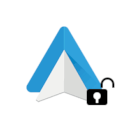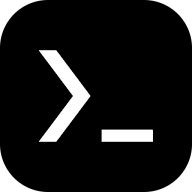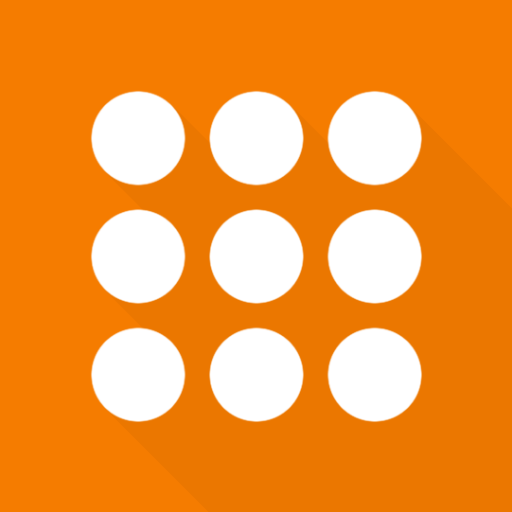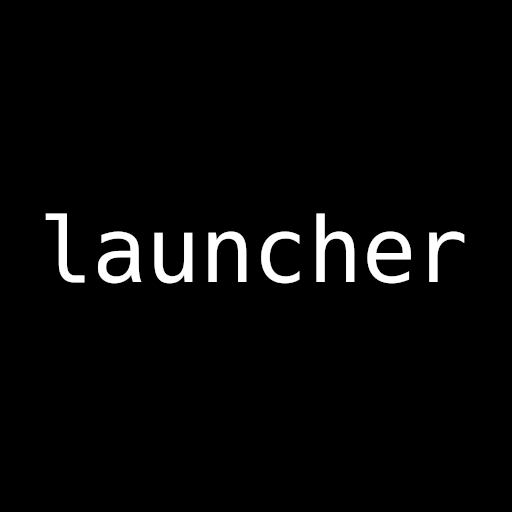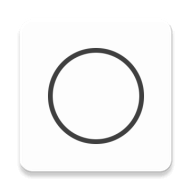Alt Launcher App
The Problem: Phoenix Radios Android tablet style radios do not allow forrunning apps on boot or fastboot.
This app solves that problem. When the Phoenix Radio boots (or fast-boots),
the Alt Launcher starts the apps it is configured to start. The primary purpose
is to launch two apps in split screen mode. You can select which app to be on
the top half of the screen, and the app for the bottom half. Prior to starting
those apps, it can launch services or apps that need to run in the background.
Installation Note: The Alt Launcher does not show up in the launcher that comes
with the Phoenix radios. During the installation process, be sure to click the
"Open" button to run it once. From that point on, it will run in the
background. If you don't start it during the installation process, the only way
to start it is with another app that launches apps (like CarWebGuru).
Accessing the app
To get into the Alt Launcher, swipe down from the top of the screen to view
notifications, and click on the "Alt Launcher" notification. It has the
message "Foreground Service Started". If the notification is not available,
start the Alt Launcher using a non-stock launcher like CarWebGuru.
In the main scren, the Alt Launcher displays the services, background apps, and top and bottom apps it is configured to start on booot or fast boot.
Background Apps
At the top of the main screen is the list of apps that will start and then be
put in the background. They are started in the order shown. To add a new one,
click the "Add a new Background App" button, and select the desired app. To
remove an app from the list, click on that app.
Services
Below the background apps is the list of services that will be started. They
are started in the order shown. To add a new one, click the "Add New Service to
Start" button, and select the desired service. To remove a service, click on
the service.
Top and Bottom Apps
Below the background apps are the two apps to launch in split screen mode. To
select the top or bottom app, click on either "None Selected" or the app shown
in either the top or bottom sections, and choose the desired app in the popup.
Permissions
The app requires the following permissions:
1. RECEIVE_BOOT_COMPLETED - needed to be notified after cold boot so it can launch the apps.
2. FOREGROUND_SERVICE - The default launcher on Phoenix Radios hides the application icon for the Alt Launcher. This means that by default, there is no way to get into the app to update configuration. The foreground service provides a consistent way to get back into the app.
Tasker
To start Tasker so that it starts performing actions after boot, do the
following:
1. Select the following Tasker service to be launched:
com.joaomgcd.taskerm.plugin.ServiceRequestQuery
i. There is generally no need to launch the Tasker app itself.
2. In Tasker, if you set up a profile with Profile->Event->Tasker->
Monitor Start, that activates when Tasker starts up.
See the
Readme for additional details.