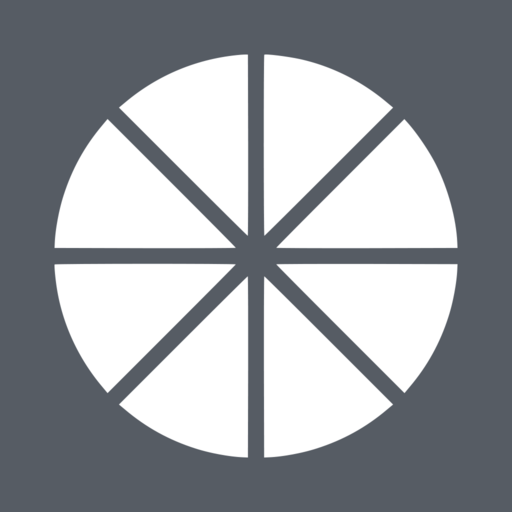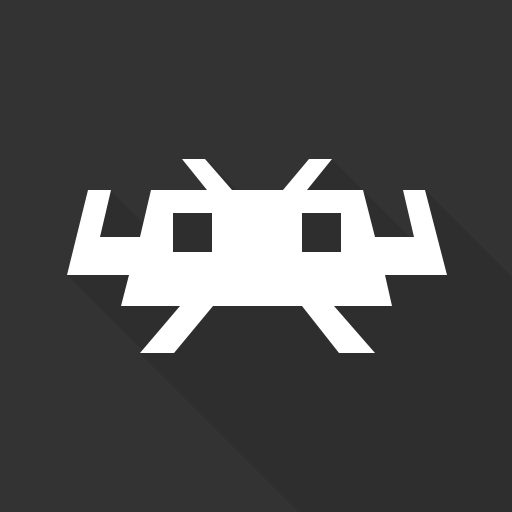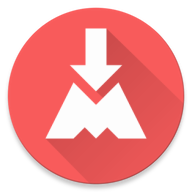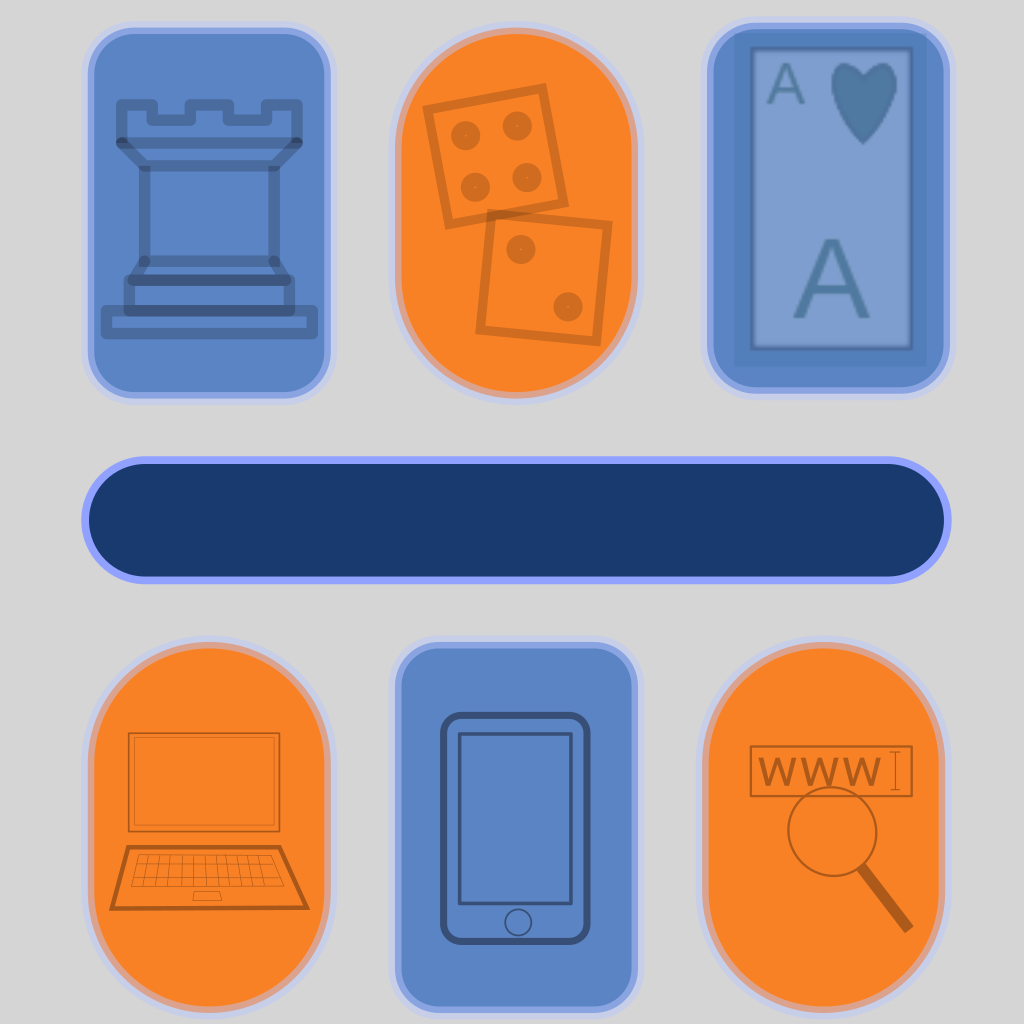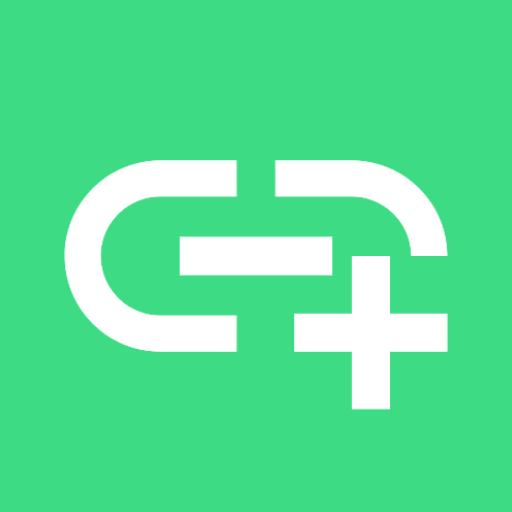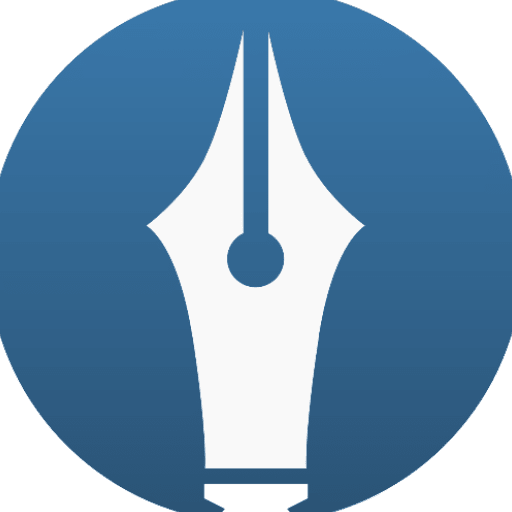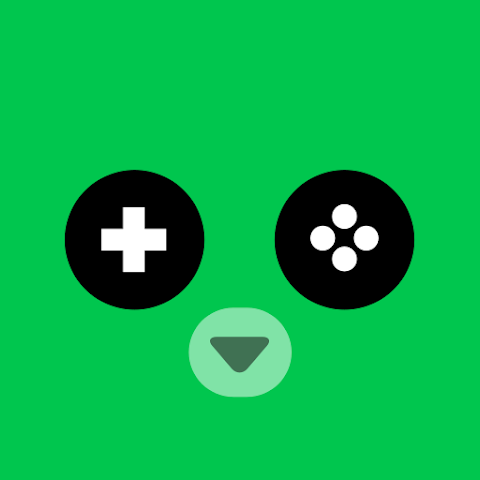Moonlight Game Streaming App
This app streams games, programs, or your full desktop from your PC or Sunshine on your local network or the Internet. Mouse, keyboard, and controller input is sent from your Android device to the PC.Streaming performance may vary based on your client device and network setup. HDR requires an HDR10-capable device, a GPU that can encode HEVC Main 10, and an HDR10-enabled game.
'''Features'''
* Open-source and completely free (no ads, IAPs, or "Pro")
* Streams games purchased from any store
* Works on your home network or over the Internet/LTE
* Up to 4K 120 FPS HDR streaming with 7.1 surround sound
* Keyboard and mouse support (best with Android 8.0 or later)
* Stylus/S-Pen support
* Supports PS3/4/5, Xbox 360/One/Series, and Android gamepads
* Force feedback support
* Local co-op with up to 4 connected controllers
* Mouse control via gamepad by long-pressing Start
'''Quick Setup Host Instructions for GeForce Experience (NVIDIA-only)'''
# Make sure GeForce Experience is open on your PC. Turn on GameStream in the SHIELD settings page.
# Tap on the PC in Moonlight and type the PIN on your PC
# Start streaming!
'''Quick Setup Host Instructions for Sunshine (all GPUs)'''
# Install Sunshine on your PC from https://github.com/LizardByte/Sunshine/releases
# Navigate to the Sunshine Web UI on your PC for first-time setup
# Tap on the PC in Moonlight and type the PIN in the Sunshine Web UI on your PC
# Start streaming!
To have a good experience, you need a mid to high-end wireless router with a good wireless connection to your Android device (5 GHz highly recommended) and a good connection from your PC to your router (Ethernet highly recommended).
'''Detailed Setup Instructions'''
See the full setup guide https://bit.ly/1skHFjN for:
* Adding a PC manually (if your PC is not detected)
* Streaming over the Internet or LTE
* Using a controller connected directly to your PC
* Streaming your full desktop
* Adding custom apps to stream