VES - Image and Photo Compare APK latest version
Platform: arm64-v8a, armeabi-v7a, x86_64
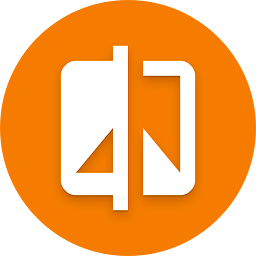
vesic_v2.3.0-release.apk (2.3.0) APK
2.6 MB, Android 9 (Pie API 28)
What is Obtainium?
🙌🏻 SUPPORT OpenAPK
Donate to help us run the site
File Specifications
✅ This app is signed by Vincent Engel with trusted and verified digital signature and it will updated existing VES - Image and Photo Compare installations
Certificate Fingerprint: 211f01b39a067b82b45844e45834a3b21acb2dbf Issuer: CN=Vincent Engel
SHA-256: f10bb98259da9c8b606028b6d21dfc55691fbfc597639863b6f80bf1e1464601
What's new in VES - Image and Photo Compare 2.3.0
Here's a summary of the new features and improvements in HTML format:
- Improved code structure by implementing viewBinding.
- Updated target SDK to Android 14 (API level 35).
- Updated constraintlayout library.
- Updated core library.
- Updated appcompat library.
- Updated window library.
- Updated TouchImageView library.
- Added Russian translation.
Requested Permissions
- android.permission.CAMERA
- android.permission.REORDER_TASKS
- com.vincentengelsoftware.vesandroidimagecompare.DYNAMIC_RECEIVER_NOT_EXPORTED_PERMISSION
How to install open source APK files on Android
- Once you have downloaded the APK file, open your Android settings.
- Tap on "Security".
- Scroll down and tap on "Unknown sources".
- Tap on the toggle switch to turn on "Unknown sources".
- Locate the APK file on your device. It may be in your downloads folder, or it may be in a different folder depending on where you downloaded it from.
- Tap on the APK file to start the installation process.
- Follow the on-screen instructions to complete the installation.